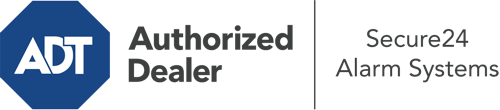How Do I Use The ADT Command Panel In Detroit?
The center of your home security system, ADT Command is a robust interactive screen that communicates with all of your incorporated components. You can activate your system, personalize home automation preferences, and even communicate with monitoring professionals. Odds are you’ll have no problems navigating this intuitive command center, but to assist you in getting started, it’s a good idea to inspect a few of its core features.
What Can You Do With ADT Command In Detroit?
Prior to exploring the basics of how to operate it, take a minute to reflect on what this centralized home security touchscreen can achieve. First and foremost, ADT Command is where you can engage and disengage your alarm system, but it’s able to do so much more.
With ADT Command, you are able to:
- Customize home automation with unique schedules, scenes, or rules. For example, you can have your main entrance secure automatically when the system is engaged or have lighting illuminate at set times.
- Lock or unlock doors.
- Check live video or pre-recorded clips of your outdoor, indoor, or doorbell cameras.
- Communicate through the 2-way talk feature or contact ADT directly in the event of an emergency.
- Connect with your smart speaker.
- Add, delete, or change users and Wi-Fi settings.
Getting to Know Your ADT Command Panel In Detroit
One of the best things you can do is just get familiar with the screen. That commences with the home screen. You’ll notice a big icon that indicates your present status - such as “Ready To Arm.” Underneath, you’ll see additional icons that symbolize different arming choices. Press them anytime you wish to change your status. The custom arming option is useful because it gives you the chance to skip certain sensors. Would you like to leave a window ajar at night for a little clean air without setting off the alarm? That won’t be a problem.
At the top left, you’ll see a Wi-Fi icon that indicates your network signal and a notifications icon where you are able to get communications from ADT. On the right-hand side, you’ll find icons for zones, scenes, and home automation. At the upper right-hand corner, you’ll discover important emergency alarm buttons. You’ll have the option to tap for fire, police, or personal. Your monitoring team will alert the right first responders per your choice.
The arrow on the right will lead you to extra options. There, you’ll notice access to the system’s tools. Tap on this symbol, type in your password, and then you’ll have the opportunity to change Wi-Fi settings, general settings, user profiles, and much more. You’ll even come across support videos if you need direction.
Arming Your System Through The ADT Command Panel
The interactive central hub makes arming your system quick and easy. All you need to do is select the symbol you want from the home screen. Your choices are Arm Away, Arm Stay, and Arm Custom. If no member of your family is going to be home, the away option is your best bet. You might opt to “quick arm,” which doesn’t require a password, or to delay the activation of your home’s protection. This will trigger a countdown, giving you enough time to exit before the system arms. Arm Stay is the right choice if somebody is on site. The custom setting allows you to circumvent certain devices and also functions on a delay.
Once you understand the fundamentals of enabling your system, you may start exploring the other remarkable features.
Take Advantage Of ADT Command With Your New System From Secure24 Alarm Systems
Are you excited about being able to operate and personalize your complete home security system using one centralized command panel? Take advantage of the powerful ADT Command in Detroit by consulting the experts at Secure24 Alarm Systems. Call (313) 306-4352 to design your system today.